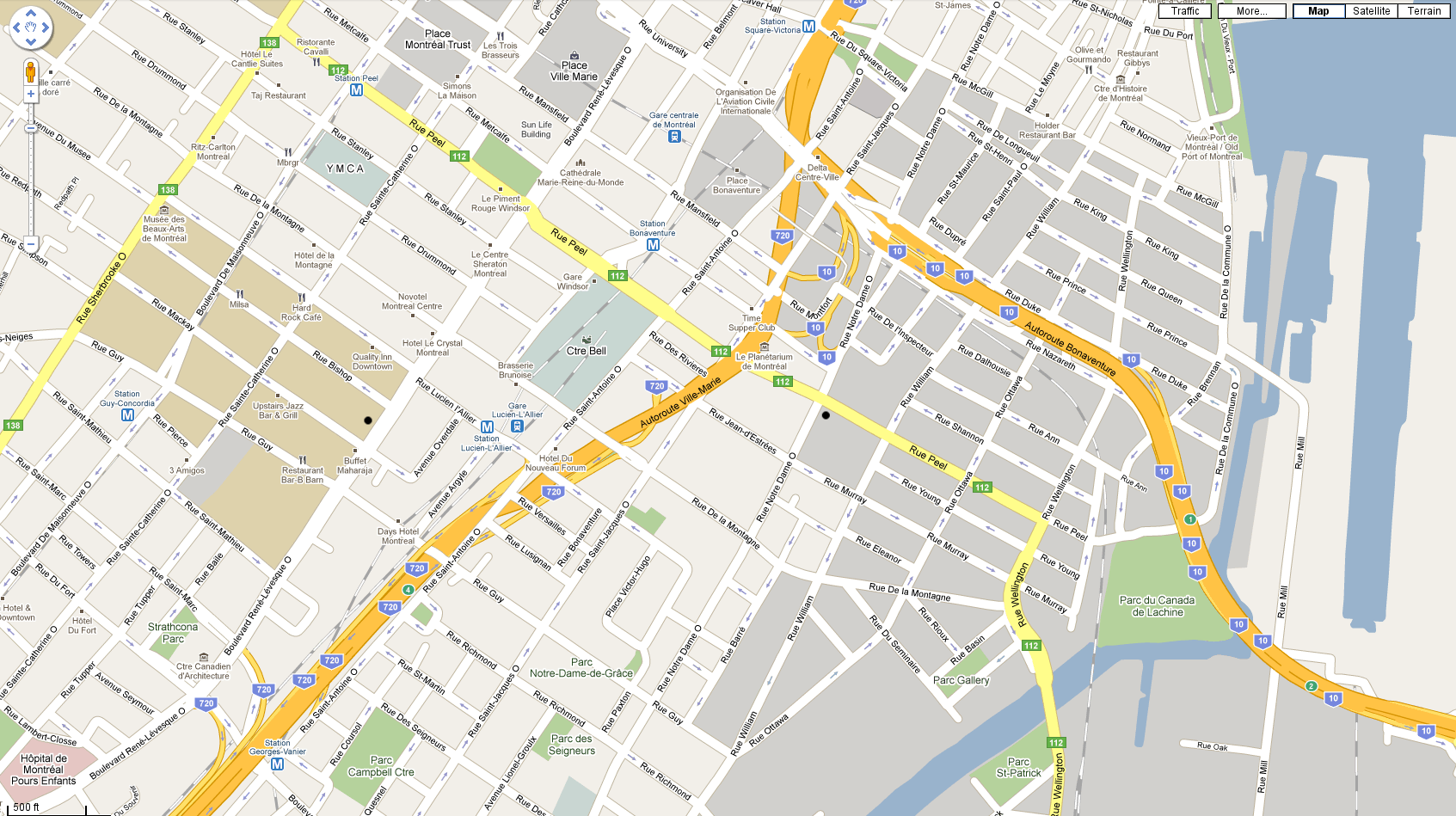
Setting Up DotSpatial in .NET: A Step-by-Step Guide
DotSpatial offers a comprehensive set of spatial data analysis tools within the .NET framework, making it an invaluable resource for developers and analysts working with geographic information. If you’re looking to harness the power of DotSpatial for your spatial data projects, this step-by-step guide will walk you through the process of setting up DotSpatial in your .NET environment.
Step 1: Install Visual Studio
Ensure you have Visual Studio installed on your system. DotSpatial is compatible with Visual Studio, which provides a powerful integrated development environment (IDE) for building .NET applications.
Step 2: Create a New Project
Open Visual Studio and create a new project. Choose the appropriate project template based on your requirements, such as a Windows Forms Application, WPF Application, or Console Application.
Step 3: Install DotSpatial via NuGet Package Manager
DotSpatial is available as a NuGet package, simplifying the installation process. Follow these steps to install DotSpatial via NuGet Package Manager:
- Right-click on your project in the Solution Explorer.
- Select “Manage NuGet Packages” from the context menu.
- In the NuGet Package Manager, search for “DotSpatial”.
- Select the DotSpatial package from the search results.
- Click on the “Install” button to add DotSpatial to your project.
Step 4: Explore DotSpatial Documentation and Samples
Familiarize yourself with DotSpatial’s documentation and sample code to understand its features and capabilities. The official DotSpatial website and GitHub repository provide comprehensive documentation, tutorials, and sample projects to help you get started.
Step 5: Set Up Spatial Data
Prepare your spatial data for analysis. DotSpatial supports various data formats, including shapefiles, GeoTIFF, GeoJSON, KML, and more. Ensure your spatial data is accessible and properly formatted for use within your .NET application.
Step 6: Integrate DotSpatial Components
Integrate DotSpatial components into your .NET application to leverage its spatial analysis functionalities. Depending on your specific use case, you may need to incorporate features such as data import/export, geoprocessing functions, visualization tools, and extensibility mechanisms.
Step 7: Develop Your Spatial Analysis Application
Start developing your spatial analysis application using DotSpatial. Utilize the framework’s APIs and classes to perform tasks such as data loading, spatial processing, visualization, and interaction. Leverage the flexibility and extensibility of DotSpatial to customize your application according to your requirements.
Step 8: Test and Debug Your Application
Test your spatial analysis application thoroughly to ensure it functions correctly and produces accurate results. Use Visual Studio’s debugging tools to identify and fix any issues that arise during development.
Step 9: Deploy Your Application
Once your spatial analysis application is complete and tested, prepare it for deployment. Build the application binaries and package them along with any necessary dependencies. Deploy your application to the target environment, whether it’s a desktop application, web application, or server-based application.
Step 10: Continuously Improve and Iterate
Continue to improve and iterate upon your spatial analysis application based on feedback and evolving requirements. Stay engaged with the DotSpatial community, contribute to the framework’s development, and explore new features and enhancements to enhance your spatial data projects.
By following these steps, you can successfully set up DotSpatial in your .NET environment and begin leveraging its powerful spatial data analysis capabilities for your projects. Whether you’re building GIS applications, conducting spatial analysis, or visualizing geographic data, DotSpatial provides a robust framework to meet your needs within the .NET ecosystem.